Share page: || Newsletter: Subscribe Unsubscribe

















Permanently blocks unwanted monitoring, applications, services and drivers
The software abylon APP-BLOCKER offers so-called AntiSpy functions. Here, among other things, IP and URL addresses are entered into the Windows host file, which are used for monitoring. This is necessary so that the corresponding "spy requests" are not forwarded. However, Windows sees the modification of this file as an attack. If you want to effectively reduce the monitoring by Windows, you must accept this change and allow the threat from Defender.
See also screenshot:
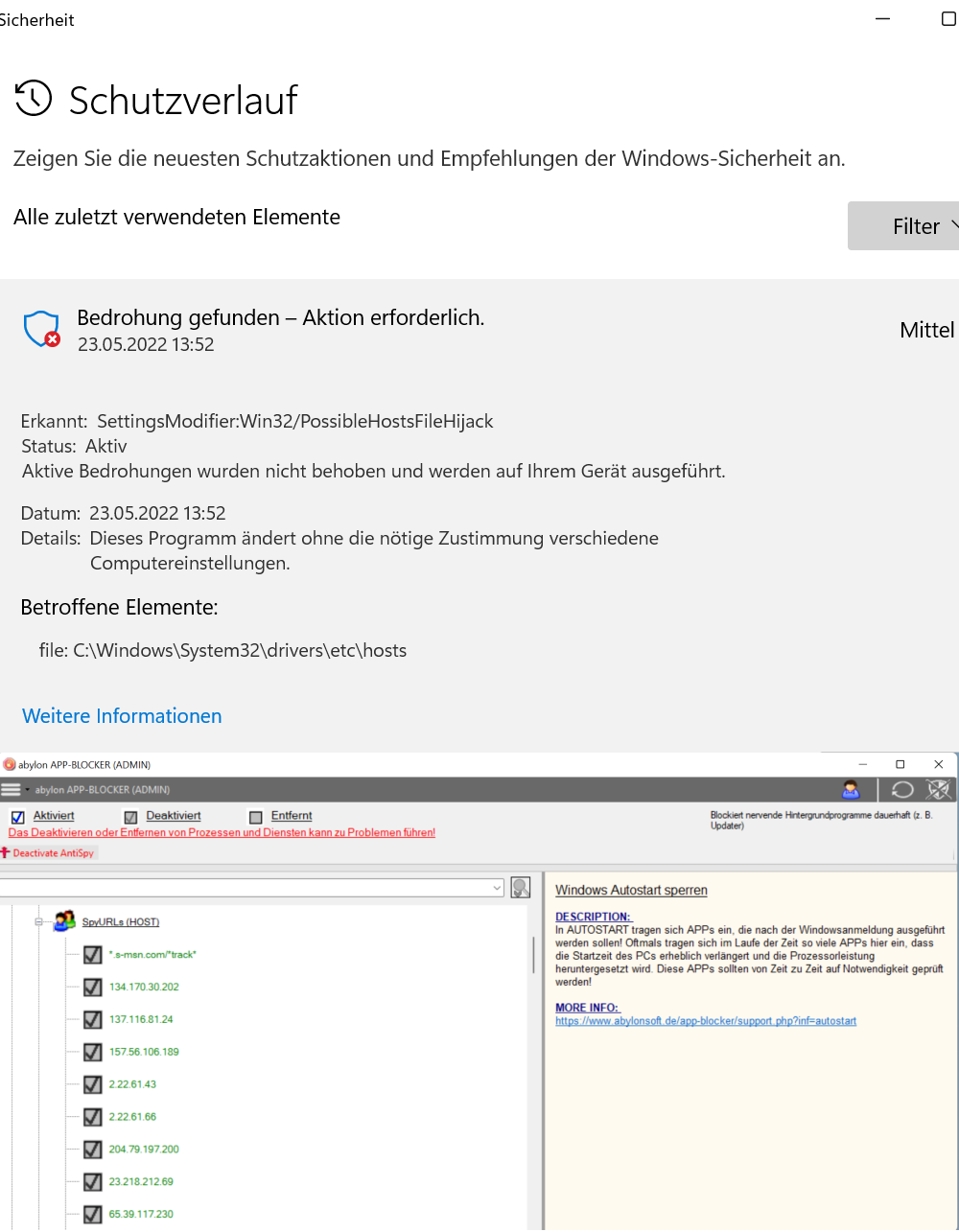
The monitoring of drivers and services caused some problems. For example, if a driver or service was changed by a foreign program, the software abylon APP-BLOCKER has reset it. For this reason, from Version 2018.2 the default setting has been changed and the monitoring of services and drivers has been deactivated.
This setting is currently NOT available via the GUI. If desired, this setting can be changed via the registry as follows:
HKEY_LOCAL_MACHINE\SOFTWARE\abylon\EXECUTIONLOCK\SETTINGS\EXELOCKCLEANUPDRIVERS or CLEANUPSERVICESNOTE Afterwards changes are only possible via the app \"abylon APP-BLOCKER\". Therefore, these changes should only be made by users with experience!
The functionality Reset to the initial state is only available for the Rubies AntiSpy and Services. Just switch to administrator mode in the program and select the appropriate category.
Questions and Answers about the installation of software products from abylonsoft.
Usually, with abylonsoft software, the new version can be installed over the old version. This is also the case if the setup asks in advance and offers the uninstall option. If an over-installation for any reason is not possible, so you will be pointed out during installation. In this case no other option is offered.
Yes, because during the installation the software has to make some settings for which only the administrator has rights. So log in for the installation as an administrator or contact your responsible administrator.
Possible cause of error:
Updates in the same major version number are free. Updates to the next major version number are subject to an update fee. If you have any questions or problems with us you are welcome to contact us in Kontakt.
This is because when a new user is created, Windows first creates the registry and makes entries. Since our software also has to make registry entries, an operating system restart is required for proper operation.
.If this error occurs, you should manually download and install the setup from the download page. All settings of the previous version will be adopted.
General questions and answers about the software from abylonsoft.

We unfortunately had to realize that Microsoft has changed something since the end of the Windows 7 support. Since that time it seems to be necessary to install a so-called Redist-Pack of Microsoft Visual Studio. This was not necessary before, but now it seems to be absolutely necessary. Please download and install the Redist-Pack of Microsoft Visual Studio 2008.
Alternatively please use our contact form for further information! Please indicate the software version and operating system.
From version 19.1 or 2020.1 the appropriate Redist-Pack is delivered with the setup.
First of all, passive RFID tokens (chip cards or key fobs) need a magnetic field or high-frequency radio wave to be supplied with energy. This is usually done by the RFID card reader. The data integrity on the RFID token is not endangered by light magnetic or radio fields. The data is not likely to be erased, for example by a mobile phone, a magnet or a monitor. However, an electromagnetic interference source can lead to an impairment of the reading reliability.
Storing the RFID token in the same pocket as the mobile phone is no problem. In order not to disturb the reading process, the RFID card reader should be placed as far away from electromagnetic sources as possible! In a microwave, on the other hand, the RFID token is likely to be destroyed.
Tray-Icons are small buttons, which are displayed in the taskbar at the bottom right, next to the clock.
These icons are used to display information and call functions. In the preferences, Windows deactivates tray icons of programs so that they are not displayed for the time being. The following section describes how the settings for all or individual icons can be set.
NOTE The description is general. Depending on the program, you must select the appropriate tray icon. You can find this in the help or the FAQ's.
To the left of the clock, there is a small white arrow pointing upwards, which can be used to display the other tray icons.
![]()
With "Customize" you can define the behavior of the tray icons. The "Info Area Symbols" window opens.
NOTE Below are alternative ways to open this window.
![]()
In the settings window for info area symbols, you can define the behavior of each individual tray icon.
Select the corresponding icon and select "Show icon and notifications" as option. After that you will find the tray icon on the taskbar to the left of the clock at any time.
Alternatively, you can enable the option "Always show all icons and notifications on the taskbar". In this case, the tray icons of future programs will also be displayed directly on the taskbar.
Move the mouse to a free area of the taskbar and press the right mouse button. Select Properties from the menu. The dialog for customizing the info area symbols opens on the Taskbar page via the "Customize" button.
![]()
As a further option, you can also open the Control Panel via the Start menu. Select "Large Icons" or "Small Icons" in the upper right corner. Now you can open the settings via the "Info Area Symbols" icon.
![]()
Because of errors in the operating system or other software, as well as the variety of the hardware used, apparently occurring errors and / or irregularities in the software of abylonsoft must not necessarily be justified in this software. This means that the interactions between our software and software / hardware from other manufacturers are so complex that they cannot be taken into account by us in all cases. Often errors / defects in other software (e.g. the operating system) also occur, which only become effective in combination with our software. These errors usually manifest themselves in a general protection violation or a system crash. For these reasons we subject our software to a very extensive test before release in order to reduce the problems and errors to a minimum.
Should you nevertheless become aware of a direct error in our software, we will correct it as soon as possible. So that we can understand the error / the problem, you should give us all the details:
Please use our support form support form!
for this purposeFor more see AGB's
Site: 2 from 2 « Back
how do I re-enable items disabled from (5) lock windows services, that are no longer displayed
Hello Rhydosber,
did I understand you correctly that you have removes a service with our software? If so, then the corresponding entry is uninstalled. In such cases we inform the user with a corresponding message-box.
Especially with services a certain background knowledge is needed. Only if the user knows what he's doing, he should change the settings there. And before an entry is finally deleted this should be tested with the "Disable" option.
If uninstalling of a service result in problems, you remain following 2 options:
a) Put Windows back to a previous restore point.
b) For the associated software perform a repair installation.
Giveawayoftheday version keys don't work !
Hi Richard,
most users have no problems with the registration of our software. To find the cause, we need more information.
- What have you done?
- What problems are you having?
- If errors occurred, which message was displayed?
and so on ...
We also encourage to transmit the data from the email by copy & paste into the software. In the case of promotional versions use the specified string in the email as name and not your own. In the case of this giveaway is it "ONLY-FOR-PRIVATE-USE-GOTD2015" (without quotes).
For general comments, please use our Comments Form!