Share page: || Newsletter: Subscribe Unsubscribe
if you do not find what you are looking for on this page, please first check the FAQ's on the pages of the individual module versions. Support-Overview! Afterwards you can also use our support form support form for your support request.
Security suite with professional security and encryption solutions
The reason for this is that Windows 10 starts the tray icon by itself. This results in a double start of the manager tray icon, as shown in the following picture.
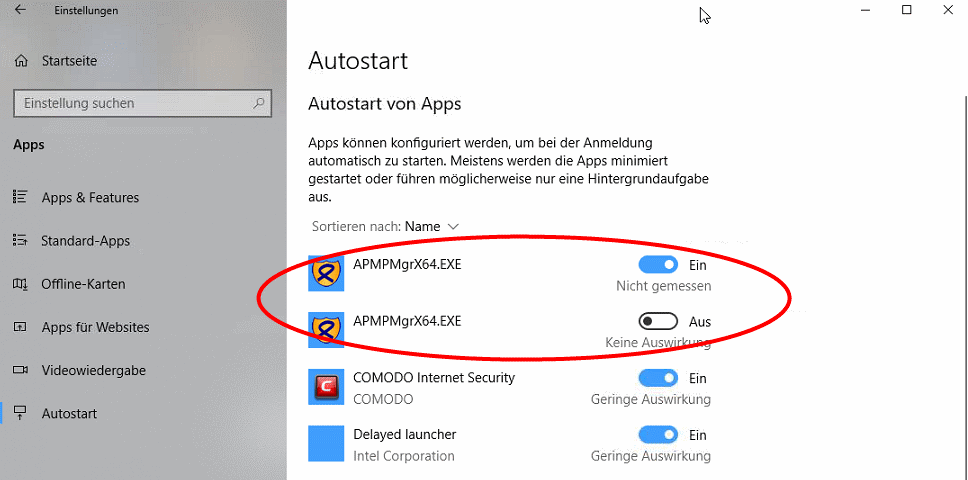
(c) Self made screenshot of Win 10 settings -> Autostart
To prevent the double start of the manager tray, the "Autostart page" must be opened in the settings. This can be reached via Settings -> Apps -> Autostart. There the program APMPMgrX64.exe, APMBMgrX64.exe or APMRMgrX64.exe is displayed twice. Here one of the programs must now be switched off via the slider. Now the abylon MANAGER should run smoothly again. Restart the computer once to test.
Questions and answers about using our software via the right mouse button in the File Explorer (OLE PlugIn).
Open the Windows registry (for instructions, see the glossar) and change under X the value REG_SZ Y from YES to NO!
This change launches the .NET framework via an alternate call.
In this case we can offer the following workarounds.
Open the settings dialog and switch to the "Explorer Plugins Settings" page. Check here whether the corresponding PlugIn is activated (check mark).
Open the settings dialog and switch to the "Explorer Plugins" page. First deactivate the plugins via the traffic light icon. Then you can activate the plugins again.
Start the command line entry with administration rights (Start -> Run -> cmd.exe). Then change to the abylon program directory (with cd). Enter here the command "regsvr32 [Plugin-Dll].
".
As a plugin dll, enter the following files:
- abylon BASIC: 32bit = APMBOle.DLL, 64bit = APMBOleX64.DLL
- abylon READER: 32bit = APMROle.DLL, 64bit = APMROleX64.DLL
- abylon ENTERPRISE: 32bit = APMPOle.DLL, 64bit = APMPOleX64.DLL
- abylon SHREDDER: 32bit = SAWOle.DLL, 64bit = SAWOleX64.DLL
Open the registry editor (Start -> Run -> regedit.exe) and check if the following 10 entries exist. The menu is only displayed in the File Explorer if all values are present and there are no errors.
1. HKEY_CLASSES_ROOT\*\ShellEx\ContextMenuHandlers\apmcrypt -> REG_SZ: ID see below
2. HKEY_CLASSES_ROOT\CLSID\{ID see below} -> REG_SZ: apmcrypt
3rd HKEY_CLASSES_ROOT\Directory\background\shellex\ContextMenuHandlers\apmcrypt -> REG_SZ: {ID see below}
4. HKEY_CLASSES_ROOT\Directory\shellex\ContextMenuHandlers\apmcrypt -> REG_SZ: {ID see below}
5. HKEY_CLASSES_ROOT\Drive\shellex\ContextMenuHandlers\apmcrypt -> REG_SZ: {ID see below}
6th HKEY_LOCAL_MACHINE\Software\Classes\*\ShellEx\ContextMenuHandlers\apmcrypt -> REG_SZ: {ID see below}
7. HKEY_LOCAL_MACHINE\Software\Classes\CLSID\{ID see below} -> REG_SZ: apmcrypt
8. HKEY_LOCAL_MACHINE\Software\Classes\Directroy\background\shellex\ContextMenuHandlers\apmcrypt -> REG_SZ: {ID see below}
9. HKEY_LOCAL_MACHINE\Software\Classes\Directory\shellex\ContextMenuHandlers\apmcrypt -> REG_SZ: {ID see below}
10th HKEY_LOCAL_MACHINE\Software\Classes\Ddrive\shellex\ContextMenuHandlers\apmcrypt -> REG_SZ: {ID see below}
The following IDs must be used for the individual programs:
- abylon READER = {5fbcd2e0-73dd-11ce-993c-43aa004adb6c}
- abylon BASIC = {5fbcd2e0-73dd-11ce-993c-42aa004adb6c}
- abylon ENTERPRISE = {5fbcd2e0-73dd-11ce-993c-41aa004adb6c}
- abylon SHREDDER = {5fbcd2e0-73dd-11ce-993c-00aa004adb6c}
Information about password usage and related security issues.
For this purpose, a mouse click event was inserted programmatically from version 19.10.1 and 2020.1 on. If there are problems with this, it can be switched on or off via the registry. To do this, under HKEY_LOCAL_MACHINE\SOFTWARE\abylon\[PROGRAM NAME, e.g. ENTERPRISE]\FLAGS set the value FWACTIVATEWINDOW from YES to NO.
After the password entry the software displays the message "The entered password is wrong or the key file (certificate) does not belong to this object!". What is the reason for this?
Please check first whether the password was really entered correctly or the keyboard layout has changed.
Another possibility is that the password scrambler converts certain special characters into other characters. For this reason it is necessary in such cases to activate or deactivate the password scrambler according to the creation of the encrypted element. I.e., if the password scrambler was activated during encryption, it must also be activated during decryption.
The password scrambler must be deactivated in any case if a password or the SecureID are entered into the password field via Copy&Paste. Otherwise, the program will not recognize a keyboard entry and the password field will remain empty.
The SecureID is a so-called emergency password. If the chip card or USB stick is defective or lost, this can be entered as an alternative for decryption.
The SecureID is determined during the encryption process on the page 'Key management >SYMM-System'.
The SecureID is identical for each encrypted object (abylon KEYSAFE, abylon CRYPTDRIVE, abylon BASIC, abylon SHAREDDRIVE) and is built as follows:
# + 32 characters + . + 32 characters + #
(characters only numbers 0-9 or letters A-F; e.g. #A54E1CB23F31464AC3B7D65F4557C1D1D. 50F4B4A9EC30705944EB12870284C419#
NOTE
- Starting with version 8.3, both upper and lower case letters can be entered. In older versions the input is Case-Sensitive.
- The password scrambler should be deactivated for input!
- The SecureID should be stored in a secure place!
- The SecureIDs are different for encryption and Windows logon.
A "brute force attack" means trying out all possible character combinations of passwords. For example, the process starts with 00000001 and then continues with 00000002, 00000003, 00000004.... A password that has only 4 digits and consists only of numbers can easily be "cracked" within a few seconds. A good password should consist of at least 12 characters with lower case letters, upper case letters, numbers and special characters. In addition, no words from dictionaries, names or relevant password databases should be used. If you follow these rules, you can be sure that it will not be possible to decrypt the protected data economically in the foreseeable future.
Unfortunately / fortunately it is not possible to open protected data without the corresponding password. I.e., the software of abylonsoft offers neither a back door nor a so-called "general key". If you have lost your password, you can no longer access your stored data.
You should remember the used passwords well and possibly write them down in a secret place. However, this should not be on the hard disk or near the computer. Alternatively, so-called password managers (such as abylon KEYSAFE) offer the possibility to store the different passwords in a secure database. In this case you only have to remember a password
An insecure password is always a date of birth, a nickname, a name in principle or any other word that is frequently used or that is in the dictionary.
A secure password is a password consisting of several random characters, e.g. myz<_/k)),%06YLbcw3pU. It consists of special characters ( ! "§$%&/()==?´*?+#´\ß^.;:_@<>|{[]}), numbers (1234567890), uppercase letters (QWERTZUIOPÜÄÖLKJHGFDSAYXCVBNM) and lowercase letters (qwertzuiopüäölkjhgfdsayxcvbnm).
If you cannot remember such a password, you can use a trick. Although the password is not as secure as the previous one, it is still much more secure than "Otto" or "Müller". And this is how it works. Think of a long sentence that you can easily remember, such as : I live in the model city 134b. My phone number is 123456789. Now simply take the first letters / characters from this sentence. In this case that would be? IwidM1.Mti1.?. However, you should make sure that at least some numbers and special characters are present in the sentence. In addition you must pay attention to upper and lower case.
To create a really secure password, you should use the integrated password generator. You can find it for example in abylon KEYSAFE.
Questions and Answers about the installation of software products from abylonsoft.
Usually, with abylonsoft software, the new version can be installed over the old version. This is also the case if the setup asks in advance and offers the uninstall option. If an over-installation for any reason is not possible, so you will be pointed out during installation. In this case no other option is offered.
Yes, because during the installation the software has to make some settings for which only the administrator has rights. So log in for the installation as an administrator or contact your responsible administrator.
Possible cause of error:
Updates in the same major version number are free. Updates to the next major version number are subject to an update fee. If you have any questions or problems with us you are welcome to contact us in Kontakt.
This is because when a new user is created, Windows first creates the registry and makes entries. Since our software also has to make registry entries, an operating system restart is required for proper operation.
.If this error occurs, you should manually download and install the setup from the download page. All settings of the previous version will be adopted.
General questions and answers about the software from abylonsoft.

We unfortunately had to realize that Microsoft has changed something since the end of the Windows 7 support. Since that time it seems to be necessary to install a so-called Redist-Pack of Microsoft Visual Studio. This was not necessary before, but now it seems to be absolutely necessary. Please download and install the Redist-Pack of Microsoft Visual Studio 2008.
Alternatively please use our contact form for further information! Please indicate the software version and operating system.
From version 19.1 or 2020.1 the appropriate Redist-Pack is delivered with the setup.
First of all, passive RFID tokens (chip cards or key fobs) need a magnetic field or high-frequency radio wave to be supplied with energy. This is usually done by the RFID card reader. The data integrity on the RFID token is not endangered by light magnetic or radio fields. The data is not likely to be erased, for example by a mobile phone, a magnet or a monitor. However, an electromagnetic interference source can lead to an impairment of the reading reliability.
Storing the RFID token in the same pocket as the mobile phone is no problem. In order not to disturb the reading process, the RFID card reader should be placed as far away from electromagnetic sources as possible! In a microwave, on the other hand, the RFID token is likely to be destroyed.
Tray-Icons are small buttons, which are displayed in the taskbar at the bottom right, next to the clock.
These icons are used to display information and call functions. In the preferences, Windows deactivates tray icons of programs so that they are not displayed for the time being. The following section describes how the settings for all or individual icons can be set.
NOTE The description is general. Depending on the program, you must select the appropriate tray icon. You can find this in the help or the FAQ's.
To the left of the clock, there is a small white arrow pointing upwards, which can be used to display the other tray icons.
![]()
With "Customize" you can define the behavior of the tray icons. The "Info Area Symbols" window opens.
NOTE Below are alternative ways to open this window.
![]()
In the settings window for info area symbols, you can define the behavior of each individual tray icon.
Select the corresponding icon and select "Show icon and notifications" as option. After that you will find the tray icon on the taskbar to the left of the clock at any time.
Alternatively, you can enable the option "Always show all icons and notifications on the taskbar". In this case, the tray icons of future programs will also be displayed directly on the taskbar.
Move the mouse to a free area of the taskbar and press the right mouse button. Select Properties from the menu. The dialog for customizing the info area symbols opens on the Taskbar page via the "Customize" button.
![]()
As a further option, you can also open the Control Panel via the Start menu. Select "Large Icons" or "Small Icons" in the upper right corner. Now you can open the settings via the "Info Area Symbols" icon.
![]()
Because of errors in the operating system or other software, as well as the variety of the hardware used, apparently occurring errors and / or irregularities in the software of abylonsoft must not necessarily be justified in this software. This means that the interactions between our software and software / hardware from other manufacturers are so complex that they cannot be taken into account by us in all cases. Often errors / defects in other software (e.g. the operating system) also occur, which only become effective in combination with our software. These errors usually manifest themselves in a general protection violation or a system crash. For these reasons we subject our software to a very extensive test before release in order to reduce the problems and errors to a minimum.
Should you nevertheless become aware of a direct error in our software, we will correct it as soon as possible. So that we can understand the error / the problem, you should give us all the details:
Please use our support form support form!
for this purposeFor more see AGB's
Questions and answers for compatibility tests of our software products with special hardware.
Microsoft has disabled the automatic installation of the framework .NET 3.5 under Windows 10. This causes crashes and protection violations during the execution of the .NET 3.5 versions of abylonsoft.
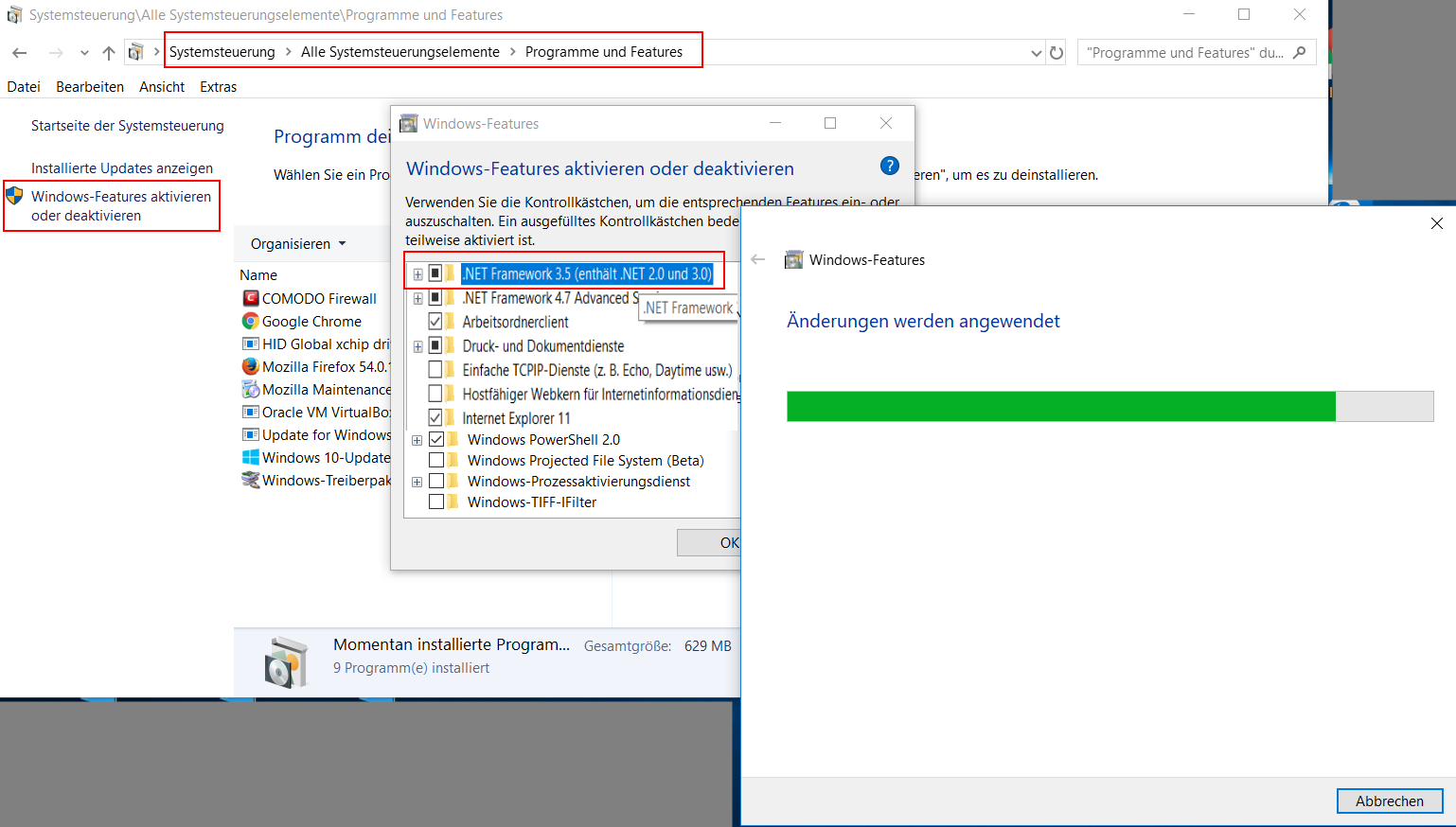
As shown in the screenshot, Microsoft .NET 3.5 can be enabled via the Windows features:
subsequently the version
To use a removable disk (e.g. USB stick) as "key" for login and encryption or mobile use (switch "install modules on USB stick"), the following conditions must be met:
Card reader:
Our software supports all card readers that offer the standard PC/SC interface. In addition, you have to pay attention to which smart cards are supported by the card reader. In addition to contact smart cards, there is a large variety of suppliers and different technologies available for wireless smart cards. Here the supported frequencies 125 kHz (long wave) and 13.56 MH (short wave) are to be mentioned for example.
chip cards:
Our software can be fully tested for 30 days. You should definitely take advantage of this offer. If you have any questions about compatibility, you can also contact us with confidence approach.
On our hardware page you will also find a selection of compatible card readers and chip cards.
Clean up Free Space Function does not work - Leaves Files in Place - Occurs both with Shredder 15.60.1 and Enterprise 15.60.04.1. This is easily confirmed by Scan Drive.
My older version Enterprise 11 works perfectly.
However, Enterprise 11 does not work with Enterprise 15. I would like to receive an older version Shredder 11, if compatible with Enterprise 15, so I can use that function, and also have the other advantages of Enterprise 15. Please advise when a fix for this problem will be available.
Hello Thomas,
Thank you for your request. Could you describe exactly what is not working at the shredder. Then we would test this with us and could offer for the next version a workaround.
Alternatively, you can also use the older versions of our software (if you have the appropriate registration information).
The previous versions of our software, we have so far only about our German homepage.
Download abylon ENTERPRISE 11
Download abylon SHREDDER 11
The more specific your problem, the easier we can help.