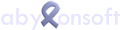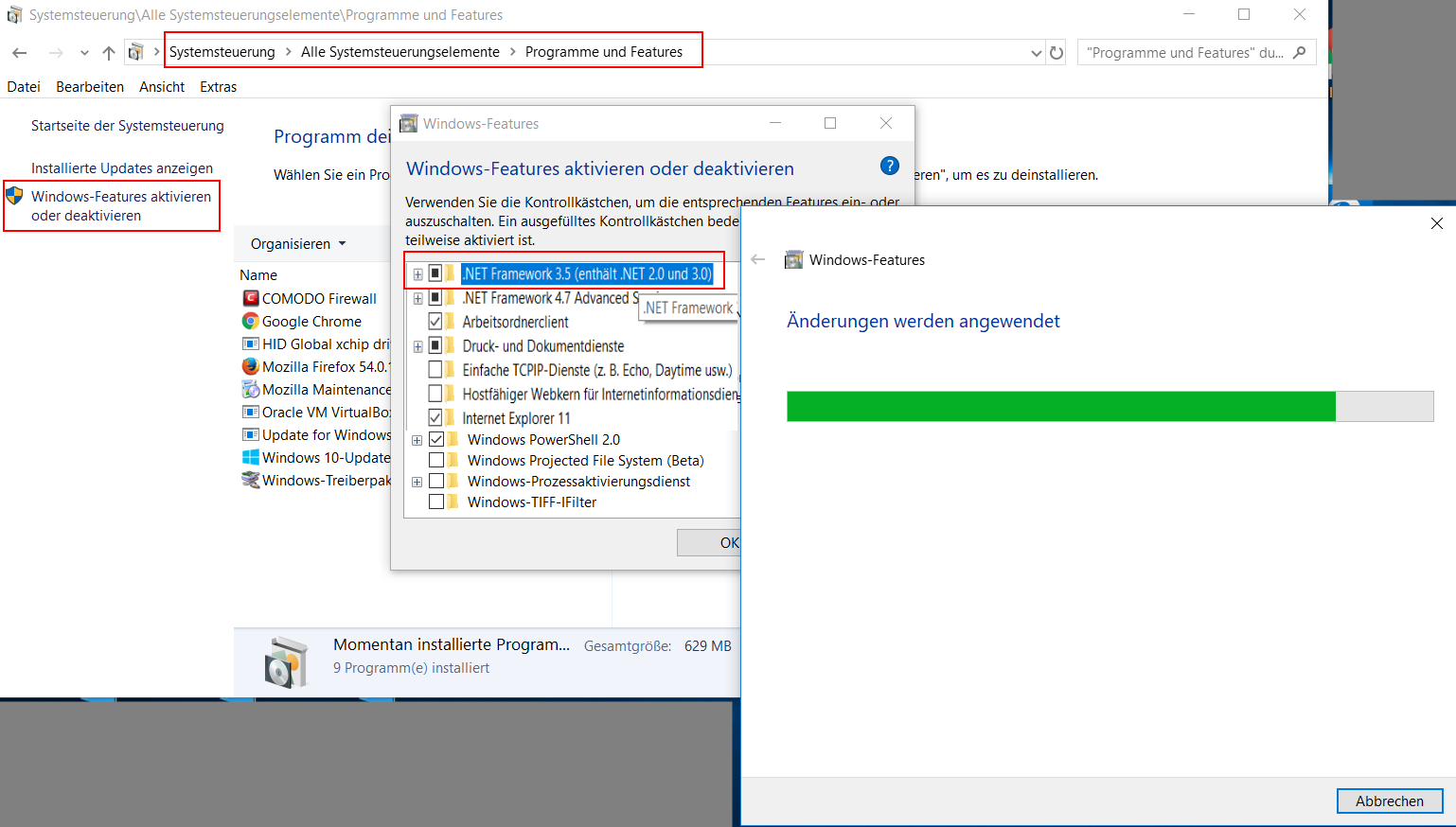The structure of the Keysafe-file changes over the different versions. For this reason, larger version jumps are not possible.
ATTENTION From the version update you should absolutely create a backup of the Keysafe files!
- Version under 10 / 2 files: data file (XML format) + key file (XMK format)
- Version over 10 / 1 File: Data and key file (XML format)
>TIP>/strong> Also otherwise, backup copies of the Keysafe files should be made at regular intervals!
help
Every version currently in use, you should install version 7.3, 8.3 and 10.5 on your computer one after the other.
Example Version 6.5: In this case the setups must be installed in the order 7.3, 8.3 and 10.5, whereby the existing Keysafe file (XML) must be imported in each case.
If the old Keysafe file is not automatically imported, the program abylon KEYSAFE offers the possibility to create a new Keysafe at the first program start. It is also possible to import an existing Keysafe-File.
Example version 8.3 or 9.x: In this case it is sufficient to install version 10.5.
After importing the previous Keysafe file an automatic conversion is offered.
Download: abylon KEYSAFE 7.3
Download: abylon KEYSAFE 8.3
Download: abylon KEYSAFE 10.5
After the import has been completed, you can install the current software version.
If you have any problems, please feel free to contact us (-> support form)!